LeTAD #2: Dota 2 Configuration
So for the second post, I am going to show you what is the configuration of my personal Dota2 settings. It is going to be a little bit of a long explanation because I personally still set this up until now. In this post, I might skip some details about the reason why I choose some specific settings.
Launch Options

You can set this up when you Right click Dota 2 library on Steam -> Properties -> General -> Launch Options. There are 4 commands that I am using here.
- -console : To enable console command. This is useful when you wanna add some customized script inside the game.
- -high : To give Dota 2 priority CPU usage. This is an old setup. It is not that important if you have a high-end PC.
- -novid : Skip Introduction video. I don’t have time to watch the introduction video. Like Valve gonna promote their game anyway.
- -map dota : Loads the Dota 2 map right when you launch the game. Helps load times after you find a game since you no longer have to load the map then.
To see more different launch options, you can check it here.
Hotkeys

As you can see it is pretty casual. I am using Alt + the same map as the skill key because I really press a lot of Alt buttons except the bottom right one. The last item hotkey I dedicate towards quickcast hotkey. I used Space on the last quick cast hotkeys. Let’s say that this slot is exclusively for “blink dagger hotkey”. You might have a question about why I used C for TP instead of Alt + F (map wise). Because I preferred to press only one button on the clutch item (same case as blink dagger hotkey).
I do have very specific hotkey because sometimes it is convenient on some different heroes that I might explain later post on my opinion on specific heroes.
On unit actions hotkey, I use 1, 2, A, and S because it is closer to heroes skill hotkeys. I think if I remember correctly, the default setting for the selected hero is F1 and I found it is not convenient. First, because it is a little bit too far, and second it might be a problem when you have a 60% keyboard (the one that doesn’t have function keys). Then I used 2 to select all control units because it simply just makes sense for my brain. For attack and hold position is simple because it is located in my default left-hand position (index finger on F).
On shop actions, I used Alt + 1 for courier because simply makes sense to click the same hotkey with the select hero hotkey with an extra step. There might need of using intense micro on the courier because sometimes in the laning stage courier has weird pathings. For other actions such as delivery and quick buy simply just the available buttons on my left-hand map button.
For Chat, Interface, and Control group hotkeys I don’t have very specific hotkeys. I kinda used grouping hotkeys from other RTS games such as Warcraft 3 and AOE 2 (CTRL + number to assign group number).
Advanced Hotkeys

In this case, I just wanted to focus on 2 areas. In unit actions hotkeys, I just changed the move buttons to Mouse4 (my macro button from the mouse). Sometimes it is convenient to use follow commands with this hotkey because there are some spells that might be inconvenient when you follow the hero with Right Click. When you do a right click, your hero might stop a little bit and your target might have a small distance to juke you out. Follow commands is very important to avoid juking in the areas of the tree and to avoid being juked when you use your spell for example Juggernaut Blade Fury, Dark Willow ult, Dark Seer Ion Shell, etc.
For selecting all other units, I used 3 because now it just makes sense when you use 1, 2, and 3 when controlling your available heroes and units.
On Hotkeys options, I want you to focus on 3 things.
First, quickcast on key down. The reason for this is just a much more quicker and good way to dodge something (blink dagger outplays). Most of the time I used a quickcast spell or item because simply I want it to make it as part of my reflex with the cost of precision on casting the spell.
Second, on double tap ability to self-cast is more useful than you can imagine. Imagine you are playing support and spell caster, it more convenient to double-press the spell on yourself instead you pressing the spell and clicking it to your hero. It can avoid the misclick by mistake especially when a lot of things happening around your hero (for example Phantom Lancer ganking your ass or Phantom Lancer as your teammate). There is almost no reason to cast a spell on teammate illusion (there might be some case but I will tell you later on a specific hero post).
Third on enable advanced Quickcast/Autocast hotkeys. It is just convenient if you use a here that has autocast skill and you want to put autocast on a different key. It is much more convenient to add more hotkeys instead of right-clicking the autocast spell in the middle of the game or fight.
Options

First I am not using Auto select summoned unit because It might be better for juking illusion with this setting to make it less suspicious. Now the important parts after some new changes from Dota2. Famous Example from Dreamocel.
Back then you don’t have 3 options when right-clicking allies. Now I am using it To Attack because I still need a right click for the laning stage and to deny the creeps. Then why am I not using To Deny. Because the way To Deny works are attacking the allies AND following the allies IF allies health is more than 50%. It is not convenient especially for range heroes because you might fucked up and you miss positioning yourself in the laning stage.
The last part of the game options is using Quick Attack and Quick move options. It was simply when using Quick Attack (press A) on the enemy heroes it might agro the enemy creeps. This is the important mechanic to win you the lane and manipulated the creep waves especially when you have a bad match-up. Also, there is a hidden aspect to utilize agro-ing creeps on specific heroes such as Axe, Legion Commander, and Timbersaw to “activate” their passive skills.
For camera work, I am using Edge panning and holding select hero (1) to follow to make it easier for me to do creep blocking and to watch the surrounding in the middle of the fight. A professional player might have different ways for the camera works for example Matumbaman.
For minimaps, I use 3 things. Simple minimap because I am just more comfortable seeing less colorful minimap. Then with a combination of Alt to show hero icons and invert alt toggle I can react more easily to the enemy and allies heroes movements on maps. Then the last part is using hero names instead of player names because I don’t give a single crap about who you are in the game. I only fucking cares about what heroes are already in the game and it also it helps me to identify the heroes when some heroes have vague skins and a problem with “glance values”. A big example of glance values, Guess what is this heroes.
Advanced options

So let’s focus on 2 things here. First, Smart attack moves. Basically, it makes you attack the closest target available around your cursor. It is really helpful especially when you play Templar Assassins when you want to move and attack cleave the creeps.
Then auto repeat right moves are insanely useful to block the creeps (combine it with hold select hero keys) and to juke in the trees.
Saved configuration
So thankfully, I already saved the configuration in my GitHub here. For the instructions on how to use my configuration on your account, you can read the Readme.md. Thanks for reading this content and leave a comment below. Enjoy your game.

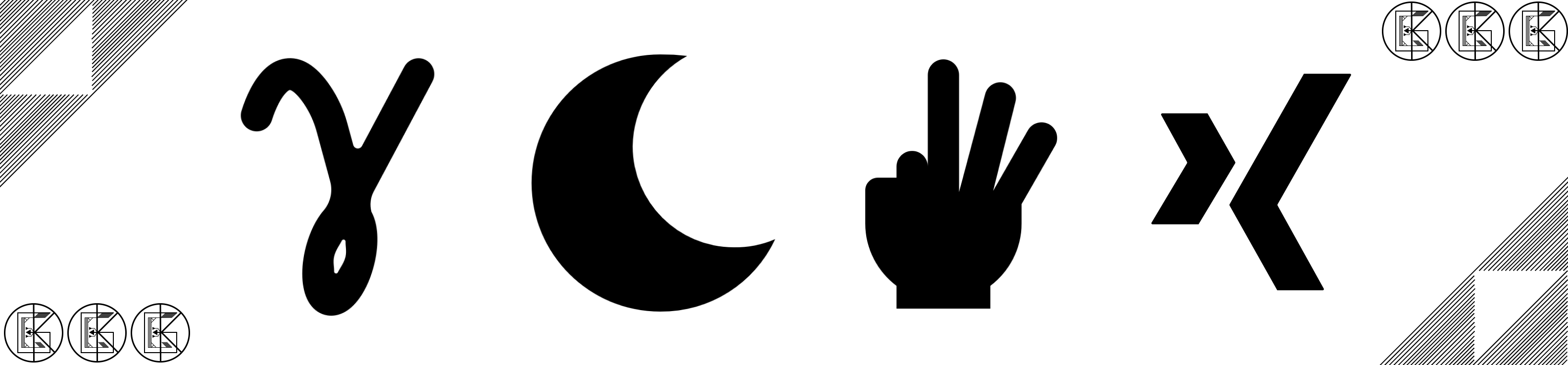
Leave a comment